
You may get some AVI files and need to add these AVI files to iMovie for editing on Mac(Yosemite). However, when trying to import AVI to iMovie, only to find that there are many issues always around you. Let’s look at the following problems many happen:
1. AVI plays smoothly in QuickTime, but in iMovie, I get audio but no picture.
2. Import AVI clips into iMovie, but when play them, there's an image but no sound.
3. Imported an AVI file to iMovie, and it goes through the copying process, but nothing shows up on screen.
4. AVI played just fine in QuickTime, but they "grey out" in the import window.
These are the common problems encountered by many users who wanna use AVI files in iMovie. As a matter of fact, iMovie only reads AVI that both the audio and the video were compressed by using a codec that iMovie can recognize. If your AVI video files are not imported, it's because of the codec used to create the AVI file is not supported by iMovie, even if you have Perian installed, which only allows you to play AVI in QuickTime. If you want to edit AVI in iMovie, the easy option would be converting AVI files to iMovie compatible format, like Apple InterMediate Codec .mov.
The article would show you how to change AVI to iMovie editing-friendly format step by step with a professional Video Converter for Mac from Brorsoft, buy running it, there’s no need to set the codec yourself: the program has optimized presets for iMovie. Besides AVI, you can convert any video file like WMV, FLV, VOB, MPG, MKV to iMovie compatible format without loosing quality.
Guide: How to convert and import AVI files to iMovie
Step 1. After downloading, install and run this AVI converter for iMovie, just drag the AVI files to the software for converting.

Step 2. Click the format bar, and move mouse cursor to "iMovie and Final Cut Express -> Apple InterMediate Codec (AIC) (*.mov)".
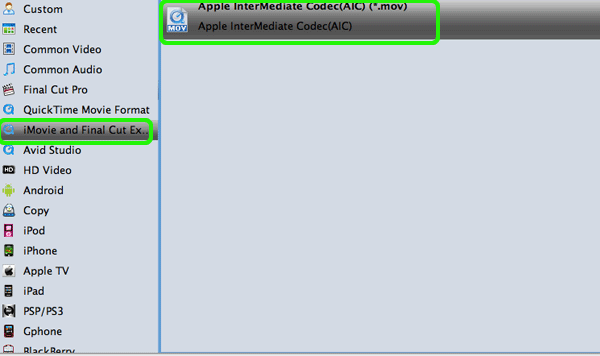
Step 3. Finally, hit the big Convert button on bottom of the main windows and the conversion from AVI to iMovie will begin immediately.
More features of AVI to iMovie converter:
Adjust audio and video settings (optional)
The Mac video converter enables users to adjust audio and video settings before transcoding AVI to AIC .mov. Click “Settings” button, then you will enter the following interface, on which you are allowed to customize size, bit rate, frame rate, sample rate, and audio channel to your required ones.
2. Basic video editing (optional)
This Mac video converter has some simple edit functions like cropping, splitting, adding effects etc. so you can touch up the video with basic video editing functions.
After the conversion is complete, get the resulted files via clicking the Open button and then you can import converted AVI files to iMovie for further editing without any hassle.
Related guides:
How to Add AVI files to Adobe Premiere
FFmpeg can't convert ProRes to MP4- SolutionTransfer ProRes to MP4 for Mac OS X (Yosmite) How to Convert and Import AVI to Final Cut Pro Encode AVI videos to AIC .mov for iMovie editing Batch convert MKV/VOB/AVI to Nexus 7/Nexus 10 How to convert videos on Windows 8.1 fast and easily Guide for Converting Video on Windows 8.1 with ease How to Convert and Import AVI to Avid Media Composer Convert H.265 to Premiere Pro CC/CS6/CS5/CS4 on Mac OS X
To successfully import AVI to iMovie you need to convert AVI to iMovie supported video format, like MPEG-4. To convert AVI to iMovie supported MPEG-4 a powerful AVI to iMovie converter - Avdshare Video Converter is recommended to you.
ReplyDeleteHere is the easy guide
http://www.avdshare.com/avi-to-imovie-converter
To convert AVCHD to MOV efficiently, users need help from an AVCHD to MOV converter, like Avdshare Video Converter.https://www.avdshare.com/avchd-to-mov-converter
ReplyDeleteiDealshare VideoGo can Convert MP4 to Sony Vegas More Supported DV, MPEG-2, AVI and WMV etc.https://www.idealshare.net/video-converter/sony-vegas-mp4.html
ReplyDelete