The EX1 is slightly larger and 400 grams heavier than its forbearer, the Sony Z1 HDV cam. One giant difference between the Z1 and EX1 is that the latter has no tape mechanism. The video is recorded on to Sony’s brand-new solid-state format, the SxS memory card.
The EX1 captures video images via three 1/2-inch CMOS sensors and processes this information into a variety of video formats but they are all HD. If you require standard- definition video then all you have to do is down convert when you play out from the camera to your capture device.
As far as we know, native EX and XDCAM support may be up to Sony, not Apple. There is no “native” XDCAM EX support (unlike native DSLR support) in FCP X- and the XDCAM Browser won't do the trick, nor will the Clip Browser. You have to use something you may not have used before: XDCAM Transfer. Using this plug-in, you can view thumbnails of your video clips and import the videos into your Final Cut Pro project. But the most troubling of all is that some users even struggled to download the plug-in, problems still occurred during the importing process. How to solve the problem?

In fact, you need an exporting tool to get the original MP4 files rewrapped and then you can transfer Sony PMW-EX1 XDCAM files to Final Cut Pro X or FCP 7. An here Sony’s XDCAM EX Clip Brower is required, which can edit metadata and transfer the media to a hard drive for later importation. When it goes to the XDCAM EX Clip Brower rewarp workflow, you have two ways. The first one is that you can take Sony XDCAM EX Clip Brower as a plug-in within FCP and then import and edit the original files via it. The other way is to make it as stand alone, thus you can create the MXF files and save it on your HDD. The second way is highly recommended in case of the loss of data and you can keep the .mxf files for other usage. When you get the rewrap clips and want to edit PMW-EX1 XDCAM EX rewrapped MXF files in Final Cut Pro, you will meet the incompatiblity problem, since the FCP can not support the .mxf video files.
In this situation, the best method is to convert rewrapped MXF files (or the original MP4 files) to ProRes codec, which ensures maximum editing quality and efficiency when working with Final Cut Pro X and FCP 7. It’s a great way to achieve your goal smoothly. For this purose, this article will show you how to transcode Sony EX1 files to ProRes MOV in detail.
Wokflow: Converting Sony EX1 MP4/MXF files to Apple ProRes MOV for FCP X/7
The quick woraround is to use the easy-to-use yet professional app called Brorsoft Video Converter for Mac which can used under OS X Leopard (10.5), Snow Leopard (10.6), Lion (10.7), Mountain Lion (10.8). It is free, clean and safe to install and use. With it, you can effortlessly transcode Sony EX1 original MP4 files or rewrapped MXF files to ProRes MOV for editing smoothly in Final Cut Pro 7 and FCP 7. It works well and converts flawlessly.
Step 1: Download and instal this Sony XDCAM Converter to your Mac, and then import PMW-EX1 files into it. You’d btter Connect Sony PMW-EX1 to Mac and rewrap the mp4 files to MXF file folder in advance.
Tips:
1. If you want to merge MXF files, just need to check the “Merge into one” box.
2. You shouldn’t move the single MXF video out of the whole MXF whole structure folder, or the MXF video would loss some metadata, such as sound.
Step 2. Click the format bar, and move mouse cursor to “Final Cut Pro > Apple ProRes 422 (*.mov)” as output format.
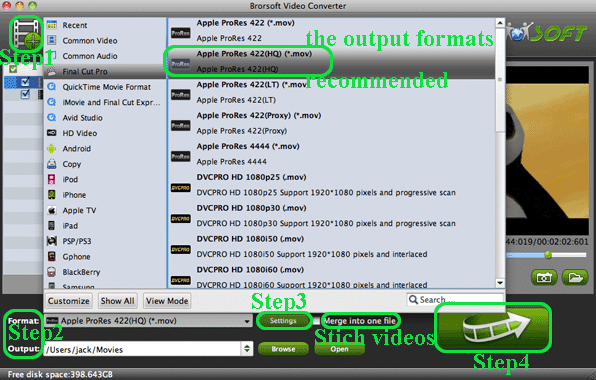
Tips: You’d better click settings to set the video frame rate as 30fps, video size as 1920*1080 to keep the best quality for editing in Final Cut Pro if the 60i/30fps is your original frame rate. But if you shoot with 50i/25fps, then 25fps as the frame rate will be your best choice when conversion.
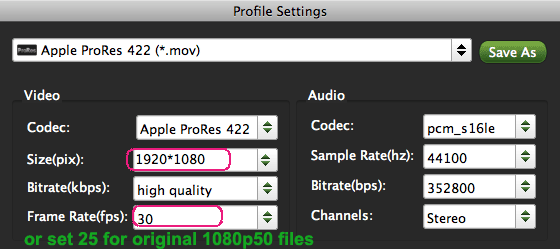
Step 3. Click “Convert” button to start transcoding Sony EX1 MP4/Rewrapped MXF files to Apple ProRes Codec for Final Cut Pro X or FCP 7 on Mac OS.
So there you have it. Pretty simple. After the workflow, you can go to the output folder to find the converted video files. Now you are free to log and transfer or import/edit Sony PMW-EX1 files in Final Cut Pro X or FCP 7 under Mac without problems.
Additional Tips:
1. If you are also a FCP X user, before you try to do the conversion, don’t forget to make sure that you have installed the Apple ProRes Codec manually since the FCP X asks users to install it by themselves.
2. If you want to edit Sony EX1 files in iMovie, you just need to choose the “iMovie and Final Cut Express -> Apple InterMediate Codec (AIC) (*.mov)” in the second step.
3. If you want to batch conversion, the professional iMedia Converter for Mac is the best choice for you.
More Topics for you:
Edit MP4 files in iMovie 11/09/08 with AIC MOV format
Convert Sony HX90V XAVC S to ProRes for Final Cut Pro
Edit Sony PMW-EX3 MXF files in Windows Movie Maker
Import/convert MPG to Final Cut Pro (X) on OS X Yosemite
Converting DNxHD to ProRes 422 on Mac(Yosemite, Mavericks)
Import Canon C300 mxf footage into Avid, Premiere, iMovie, FCP
Enable Premiere Pro to ingest Panasonic DMC-CM1 4K MP4 video
How to Import Sony PMW-EX1/PMW-EX3 footage into Premiere
Importing Sony PMW-EX3 XDCAM footage into Final Cut Pro X
How to import Sony PMW-EX1R MP4 footage to Final Cut Pro X
How to Import footage from Sony PWM-EX1/EX1R to Avid Media
Take GoPro Hero 2/Hero3 footage and import to Premiere Pro CC/CS6
Avdshare Video Converter is just the most professional VOB to ProRes converter we are talking about. With Avdshare Video Converter, users can easily convert the unsupported VOB to FCP X most supported ProRes codec.https://www.avdshare.com/vob-to-prores-converter
ReplyDeleteiDealshare VideoGo can Convert MP4 to Sony Vegas More Supported DV, MPEG-2, AVI and WMV etc.https://www.idealshare.net/video-converter/sony-vegas-mp4.html
ReplyDelete