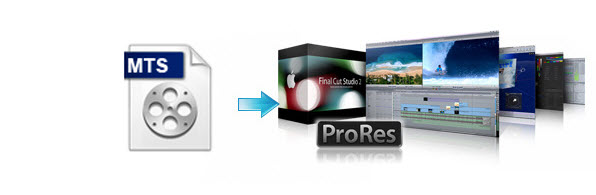
As we know, MTS is one of the most popular camcorder formats, but the incompatibility of AVCHD .mts files exists among different camcorder manufacturers. Mostly, the MTS footage is encoded with H.264/AVC codec which does not work well with video editing software except for few ones. In most cases, you will find it a painful experience to import MTS files into Final Cut Pro(even the latest FCP X) for further editing. In this article, I will share an easy workaround- converting MTS to ProRes on Mac for working with FCP flawlessly.
For most MTS video files, you need an app like Brorsoft MTS Converter for Mac to make MTS footage compatible with Final Cut Pro. This software is fully compatible with all major Mac OS X operating systems like Yosemite(coming soon), Mavericks, Mountain Lion, Lion, and Snow Leopard.
Overall, the program is a professional yet all-in-one MTS conversion tool. With it, you can easily rewrap all AVCHD .mts, m2ts files to ProRes 422, ProRes 422 HQ or ProrES 4444 for using in Final Cut Pro X/7/6. It also provides simple video editing functions for you. Besides, the Mac video converter can convert MTS footage(from JVC, Panasonic, Sony and Cannon) for editing in almost all the editing programs like Final Cut Pro, Final Cut Express, iMovie, Avid MC, Adobe Premiere Pro etc. Just download it and follow the tutorial below to convert MTS to Apple ProRes for FCP X or Final Cut Pro 6/7.
Converting MTS to ProRes for Editing in Final Cut Pro
Step 1: Launch the MTS to ProRes Converter; click "Add" button from main menu to browse your computer hard drive and select the MTS files you want to convert. Or you can easily drag-and-drop files into this application for converting.
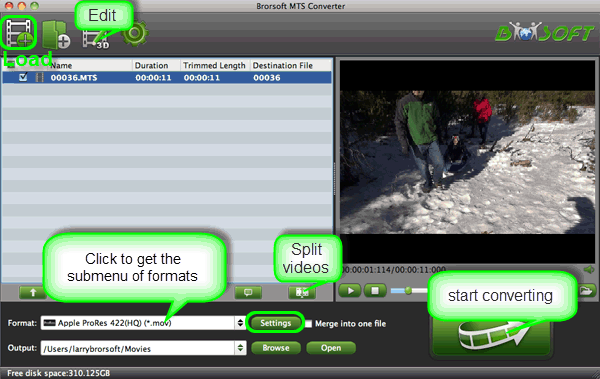
Tip a: You can check the “Merge into one” box to merge several .mts video files together for easier editing.
Step 2: Click on the “Format”bar and get the dropdown menu, then move your pointer to choose “Final Cut Pro> Apple PreRes 422″ or “Apple ProRes 422 HQ” or “Apple ProRes 4444″ as the output format.

Tip b: In case the default settings do not fit your requirement, you can click “Settings” button and enter “Profile Settings” panel to adjust video size, bit rate, frame rate, sample rate and audio channels.

Step 3: Click Convert button to start transcoding MTS to Apple ProRes for Final Cut Pro instantly.
Once the MTS to ProRes 422 conversion is done, you can transfer your MTS clips into Final Cut Pro for editing smoothly on Mac with ease.
Editor’s Notes:
1. The most important thing to remember with any digital card format is to copy the entire card, as this will maintain the folder/file structure that a lot of non-linear editing applications need to work with the files.
2. For FCP X users, before you try to do MTS to ProRes conversion, don’t forget to make sure that you have installed the Apple ProRes Codec manually since the FCP X asks users to install it by themselves.
Related Posts:
The easy way to share 4K videos on YouTube
How to edit MTS in Adobe Premiere Pro smoothly
Rewrap MP4 files to Apple ProRes 422, ProRes 422 HQ or 4444
Sony Vegas and MTS Files: A Solution to the Importing Problem
Working Sony Alpha 7s (A7S) 4K XAVC S files with Premiere Pro
Edit MTS in Adobe Premiere Pro smoothly without any losing audio track
With Avdshare Video converter, users can easily convert any H.265 file to any iPhone model best supported MPEG-4, no matter whether the H.265 file is recorded by iOS 11 or not.https://www.avdshare.com/how-to-play-h-265-on-iphone
ReplyDeleteiDealshare VideoGo also helps to convert MTS, AVI, MPG, WMV, AVCHD,etc to Apple ProRes. It also can convert Apple ProRes to MP4, AVI, MOV etc popular video format.
ReplyDelete